

It has been said that playing is a child's work, because play is the means by which young children learn. You have to wonder if that's where the expression “mixing work and play” came from.
If I seem dumbstruck, François, it's because I'm desperately trying to decide what you possibly could be up to. Quoi? Of course, I know it's you. You're wearing a cheesy plastic nose, mustache and pair of glasses. You're surprised? Of course, it's not a good disguise, mon ami. Anyone who knows you, including everyone who regularly comes into this restaurant, would recognize you instantly. You could argue that it makes you look different, but I can't decide whether you look like Groucho Marx, a clown or Mr Potato Head. Oh, don't be offended. I happen to be a big fan of both Groucho and Mr Potato Head. What about clowns, you ask? To be honest, I've never been sure about clowns. I suppose I should ask you for an explanation for all this, but we shall discuss it later. Our guests are arriving as we speak.
Good evening, everyone, and welcome to Chez Marcel! Your tables are waiting, so please take your seats and make yourselves comfortable. François, please remove that silly disguise and head down to the wine cellar. Bring back the 2002 Catena Malbec from Argentina. You'll find two cases in the south wing next to the ancient Egyptian hieroglyphic tablet you ordered from Tablets Galore. Our guests, no doubt, will love this rich and intense Malbec. Vite!
You'll have to forgive him, mes amis, he is an excellent waiter, but his mind occasionally works in very strange ways. Having accused him of looking like Mr Potato Head, I'm reminded of a great Linux game called Potato Guy, also known as KTuberling. KTuberling, written by Eric Bischoff and others, is part of KDE's kdegames package, and as such, it is easily installed from your distribution's repositories. This is a computerized version of the potato-head game where you plug various plastic eyes, ears, noses and hats in to a plastic potato to create a funny-looking potato person (Figure 1). The official Mr Potato Head is, of course, the famous store-bought version of this game, sold by Hasbro. I must confess, mes amis, that I am old enough to remember when the potato wasn't included with the game. You used a real potato. But, I digress.
The screenshot you see in Figure 1 is from the KDE 4 version of the game. As you add various pieces to the potato guy, a friendly voice speaks the names of those parts: “nose”, “eye”, “spectacles”. Your kids will have a ball dressing up the spud, rearranging things, trying on different body parts and accessories. If you are in the middle of a particularly great KTuberling masterpiece, you can save your work and return later. If you are happy with the results and want to share your creation, you have two other options. The first is to print the image by clicking Game on the menu bar, and then Print (or click the Print icon). Alternatively, click Game, and select Save As. From here, you can export the image. KTuberling saves in the Targa image format (.icb extension) by default, but you can generate a different format by specifying the extension. For example, to save in PNG format, save as picture_name.png.
Spuds aren't your only choice, and there are, in fact, two different potato styles: the default leaner spud and a somewhat plumper, more classic tuber. Each tableau is referred to as a playground. Click Playground on the menu bar, and you'll find a moonscape to populate with spaceships, aliens and astronauts (Figure 2). Populate an ancient Egyptian scene, visit a snow-covered hill and decorate some Christmas trees, or start with a pizza crust and go wild with toppings.
Given that I accused a certain waiter we all know of looking like a clown, it seems appropriate that I mention a great old game for the kids.
Circus Linux, from New Breed Software, is a great, and very silly, little game that takes place inside the big top of a circus, and yes, the main characters are clowns (Figure 3). At the top of the big top, colorful balloons float back and forth. A band plays, and a seal balances a ball on its nose. A juggling bear riding a unicycle makes occasional appearances, and bouncy circus music in the background completes the effect. Your job is to move a teeter-totter back and forth to catch a bouncing clown (which, in turn, sends your clown flying). The bouncing clowns, in turn, pop the floating balloons.
If it all sounds vaguely familiar, that's because Circus Linux is a clone of a really old Atari 2600 game called Circus Atari, albeit with better graphics. The whole bit about popping balloons is further reminiscent of any of a hundred incarnations of the classic Breakout. Circus Linux is a one- or two-player game, which means you can challenge your little clown to a game. The sound effects and music can be turned off or on from the intro screen. Other options include bouncing balloons and floating obstacles on which your clowns can crash and fall to the ground.
I actually don't have anything that says “Groucho”, but you already may be noticing a theme here. These programs, although they can be fun for adults, are more for the younger Linux experts among us. The next item on today's menu is called, appropriately, Childsplay, and calling it a game may not be appropriate, as it is actually a collection of games. Childsplay is an engine that handles plugins, and each game is a plugin. The games are geared for an age range of 2–7. As such, they are all fairly simple for the readers of this column but somewhat more challenging for young children.
The plugin concept means that anyone can write games for Childsplay, but at the time of this writing, the package consists of 11 different games, a couple of which qualify as great nostalgia trips for the parents out there. For starters, there is a very simple game of Pong, slowed down enough to allow small players to move the paddles into position. You'll also find an educational version of the classic Pac-Man game. In this one, you help the yellow smiley character chase down the letters that make up words (Figure 4).
A little side note before I continue—Childsplay runs in full-screen mode by default, which is probably ideal for the little ones. You may, however, want to run it in windowed mode, assuming you need to keep an eye on logs or an IM chat while your child plays (childsplay --window). The game starts with a string of icons representing the various games (Figure 5). Click on any of the icons, and you are off to the races.
Down along the bottom of the screen, there's a little stop sign that you can click at any time to get out of the current game and return to the top. There's also a scoreboard to keep track of how you are doing. Most games come with a few different levels. When you successfully complete the game, you are congratulated with a “Woo Hoo!” or an explosion proclaiming the game over.
There's a classic memory game where you turn over cards looking for two that are the same (Figure 6). A second version of this game plays sounds rather than showing pictures. The player then needs to remember which button played what sounds and match them up. Another version of the game displays a number of pictures, then plays a sound that your child must match to the picture. There are falling letters that must be typed before they hit the bottom of the screen, letters and numbers that must be clicked as they are spoken, and some simple animal pictures that make the appropriate sounds when clicked. Make sure you download the latest plugins to get an animal flash card set that plays a large number of animal sounds along with pictures and their position in the alphabet. For the budding pool shark, Childsplay also comes with a very simple pool game that starts out with a single ball, and then adds balls as the child becomes familiar with the concept.
Childsplay is not complex, is certainly not fast-paced, and it requires no high-end graphics card to operate. It is aimed at a very young audience, a group that still appreciates wooden shape-matching puzzles and stacking blocks. It's good, simple, educational fun for the younger set.
Along the same vein, but somewhat more polished, GCompris is another collection of games for children, geared for ages 2–10. GCompris is pronounced like the French words, J'ai compris, and it literally means, “I have understood”. When the game starts, a colorful screen with a left-hand sidebar lets kids (or their parents) choose from a category of activities. These include reading, strategy, math, amusements, puzzles, computer skills, discovery activities and physical experimental activity (Figure 7). Clicking on any of these choices brings up a list of related games or activities. Some of these categories may have subcategories as well. Hover your mouse pointer over the icons, and a description of the current choice appears in the large blue bubble near the bottom of the main window. So, how many games and activities are there? GCompris comes with more than 100 different activities, making it a must for your young penguinista.
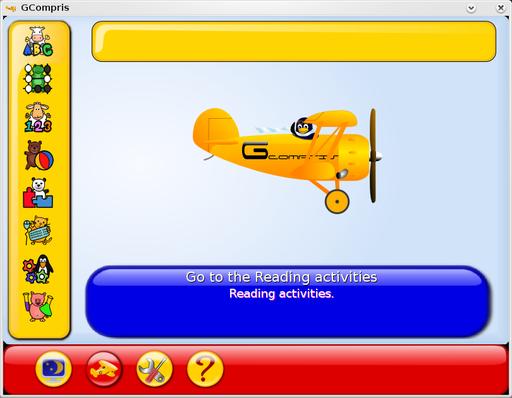
Figure 7. GCompris' start screen lets you select activities from different categories, such as reading, numbers or puzzles.
Reading activities include games to identify letters, match pictures to words, fill in missing letters and develop basic reading skills. Number games help players learn to count, identify numbers and do basic math. Those new to computers will find activities to develop keyboarding and mousing skills. There are lots of puzzles to work those brain cells, including several matching and memory games. Games? Yes, there are just plain-old games too. Kick a soccer ball into the goal, navigate a maze, go parachuting or pilot a submarine. In case you thought learning was anything but fun, check out the cool Numbers in Order game (Figure 8), which requires young pilots to fly into numbered clouds as they learn to count (the clouds do not necessarily appear in order).
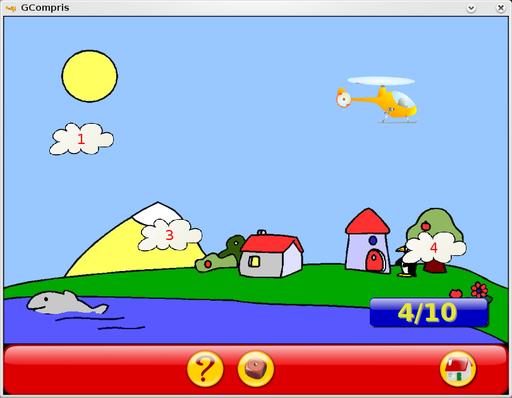
Figure 8. Young helicopter pilots are challenged to count as they fly into numbered clouds floating by.
See? Learning is fun.
GCompris also has some surprisingly capable little applications hidden beneath the surface, which sometimes mimic adult applications. For instance, there is a word processor, complete with built-in styles, ready to unleash your child's inner author. A built-in instant-messaging application means kids can chat with their friends (but they do have to be on the same network, so a classroom environment works well here). There's even a great little vector drawing application (Figure 9), just like Mommy and Daddy's, except more fun.
This is the time, mes amis, where I must say, enough kidding around, closing time is here. Stay a little longer though, and the adults among you can enjoy another glass of wine before you head out. François will happily refill your glasses one more time before we say our final good-nights. While you sip that last glass, try another game or decorate another tuber, and remember that you're never too old to enjoy some simple, silly fun.
Raise your glasses, mes amis, and let us all drink to one another's health. A votre santé! Bon appétit!