

Nothing says dynamic like video, and some people out there are doing some amazing things. Of course, I know some people would rather sit back and watch all this action than make it themselves. So grab your remote, sit back and enjoy your wine!
Yes, François, it does seem that way sometimes. Despite all the great hopes that the Web would become a place where the world could interact and share knowledge, that knowledge does occasionally tip toward entertainment. The epitome of dynamic Web development seems to have culminated in a new video delivery system. Of course, you can learn a great deal from videos, and many sites allow the people who visit to comment and discuss the ideas expressed in those videos. It's true that some of what we find out there is effectively cut and pasted from television, but some people are taking advantage of this relatively inexpensive video delivery medium to stretch their creative muscles and share their ideas with the world. What it does show, in my opinion, is that there is an amazing amount of talent out there. This technology not only enables those people to reach out to the world, but it also enables the watchers to experience fresh, new talent.
I see that our guests approach, François. Pay attention to today's menu. I've got something that takes this whole Internet television concept to a new level. Ah, here they are. Welcome, mes amis, to Chez Marcel, home of fine Linux cuisine and exquisite wines. François and I were just discussing the explosion of video on the World Wide Web and what it means for both content creators and video consumers. Please, sit down while I send my faithful waiter to fetch the wine. I believe we still have two cases of the 2000 Château La Tour Blanche in the cellar. Please, bring it back quickly.
There's a lot of content out there, and Internet video broadcasting (or vodcasting) is creating a busy landscape, sometimes confusing to navigate. One of the coolest programs I've run across in a while makes this whole mess of trying to find great Internet videos just that much easier. Called Democracy, this is an open-source Internet television watching program with an interesting mandate at its core. The group behind Democracy is a not-for-profit organization that calls itself the Participatory Culture Foundation. This group, like many others I'm sure, is concerned about the fact that so much of our media is controlled and filtered through a handful of large corporations. It feels that the best hope for dealing with this kind of centralized editorial and media control is to support an open standards, participatory Internet TV format. Part of its solution is the Democracy Internet TV media player.
Here's how it works. The program lets you find, download, record, manage and watch Internet television programs. Those of you who have a TiVo at home will understand the beauty of this concept. By default, downloaded videos are saved for five days, at which point they are automatically deleted. If you want to save them permanently, you do have that option. Democracy also plays in full screen, so you can take advantage of that 21-inch flat-panel screen in front of you. With an integrated channel guide, a community-based rating system and associated publishing tools (so you can get in on the action), there's a lot more to Democracy than just watching TV. Because you'll more than likely start out watching content, I'll tell you all about that in a moment. First, though, I think François has returned. Please, mon ami, make sure everyone's glass has been filled.
To get your copy of Democracy, pay a visit to its Web site (see the on-line Resources). The site offers packages for Ubuntu, Fedora and plain-old Debian. Source is also available if you can't find a package for your particular distribution. Installing Democracy TV is no big deal, but I should warn you that it does require Mozilla and the associated packages. I make a point of mentioning this because many of us are now running Firefox instead of Mozilla. If you are downloading Mozilla as a package (or packages), make sure you have the development and PSM packages as well.
When you start Democracy the first time, you'll be presented with a “How to Get Started” guide. After the first time, the player opens up to its on-line channel guide (Figure 1). Randomly selected channels from different categories will appear on the page. If the brief description under the image isn't enough, you can click the “more” link to find more information. If the show sounds interesting, subscribing to that channel is as easy as clicking the green Add button.
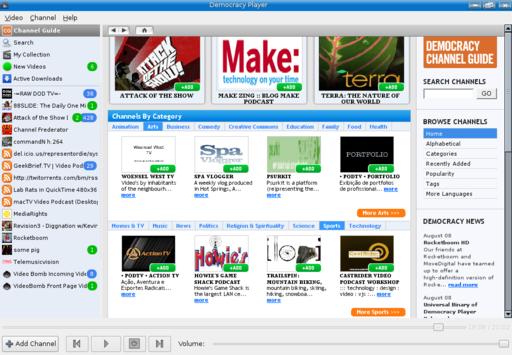
Figure 1. You'll love Democracy's integrated channel guide. Find the shows that interest you, and add the channel with a click.
The sidebar to the right of the channel guide provides you with alternative ways of navigating the guide. You can search channels by keyword (for example Linux or open source) or browse the channels in different ways. Sort it alphabetically, check out the various categories, choose categories based on tags, or bring up the list of the most popular channels.
The interface is extremely easy to work with, and nothing takes away from the experience of watching the various channels. Down on the left-hand side is a small menu at the top, with a list of subscribed channels below. Democracy does start up with a handful of subscribed channels, none of which you have to keep, but these channels are a good way to get the feel of the program. If you are like me, you'll want to watch something right away, so let's do that. Click on any channel, and you get a list of the currently available episodes for that show in the main window to the left (Figure 2). This main window, by the way, is also the window where you watch your shows.
Each video is listed on the page with a small thumbnail to the left and a description of the video to the right. A link back to the site from which the video originated is often included with the description. Now, look at the thumbnail image, and you'll see a little blue down arrow in the lower-right corner. Click that arrow, and the video downloads into your collection. Remember, this isn't a streaming video application, but a digital video recorder. As the video downloads, a little progress meter appears to the left of the entry (Figure 3).
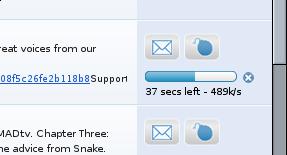
Figure 3. As shows are downloaded, a graphical meter keeps track of the progress.
As you can see from the image, the download speed and the time remaining are both displayed along with the graphical progress bar. There's no need to wait for that video to finish downloading. You can add as many as you want, and it will all happen in the background. As you download more and more of these videos, they will build up in your collection, which you access by clicking the button near the top in the left-hand sidebar.
When you first start the package, Democracy creates a .democracy folder in your home directory. In that folder, another folder is created called Movies. As you can probably appreciate, downloading and storing a whole lot of movies does tend to chew up your disk space over time. Depending on how your disk is organized, you may want to store your movies in another folder or even on another drive. To change the storage location, click Video on the menu bar and select Preferences. In a second or two, the Preferences dialog appears (Figure 4).
Democracy regularly checks your subscription list to check for new content. If you want, you can override the one-hour interval using the combo box at the top. What I really want to highlight, however, is the issue of storage. Click the combo box labeled Movies Directory, and you can use the file navigator to select an alternate storage location. Don't click Close quite yet though. There are other interesting settings here. Closely related to where you store your files is the amount of space you are willing to let them occupy. If you don't do anything else, two things will happen. The first is that Democracy will download and store as many movies as you desire until you run out of space. The second is that on the sixth day after you download, Democracy will clean up after itself automatically. If you would rather make that three days, go ahead and change it. The final thing I want to point out here is the Disk Space check box (currently unchecked). If you click the box, you can specify how much space Democracy will make sure you have before it starts to download a file. When you've made all the changes you want to make, click Close to banish the dialog.
All this is about watching Internet television, so let's get back to that. After your downloads are done, click the My Collection button to see a list of all the shows that have been downloaded onto your system. Each thumbnail in the list has a little play button, a green circle with an arrow in it, that you click to play. The movie or clip will then start, using your embedded movie player (Figure 5). A slider moves along the bottom of the main window to let you know your position on the video. There's also a volume slider below the position slider.
Democracy has a nice, large viewing window, but unless you have reason not to, why not go for the big picture? To switch to full-screen viewing mode, click the full-screen button at the bottom of the screen. You'll find it to the right of the Play/Pause button.
As you watch more and more shows, you are likely going to find some that you like, others that you don't, and some that you would love to recommend to other people. Democracy gives you an option for dealing with all three of these possibilities. First, if you love a show so much that you don't want it deleted after six days, click the Save button to the left of the description (Figure 6). If you don't ever need to see this video again, click the trashcan icon. Finally, if you really, really enjoyed a particular video, and you need to tell the world, you have two choices. Click the envelope icon to send an e-mail message to your friend (or friends). The final option is to bomb it by clicking the bomb icon to the right of the video in your playlist (again, see Figure 6).
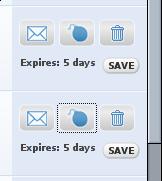
Figure 6. Share videos you like with your friends by “bombing” them.
To bomb a video is actually a very good thing, and here's why. Doing this fires up your default browser (such as Konqueror or Firefox) and opens you up to the page for that video on the Videobomb.com Web site. There, your vote (bomb) will be added to others, raising the profile of that video in the list. To do this, you first need to create an account on the Videobomb.com site. Not only will this allow you to vote for the videos you enjoy, but it also provides a page to which you can direct your friends, so you can chat about the shows you bombed.
The young lady at table 12 suggests that this is yet another social networking site and she is correct. What makes this one different, however, is its tie-in to the on-demand Democracy player. In that respect, it brings the whole channel surfing, recording, watching and talking about it experience full circle. It's like hanging around the water cooler at work, chatting about what you watched last night, but in an instant gratification kind of way.
Mon Dieu! Is it that time already? Once again, the clock is telling us that closing time has arrived, mes amis. Of course, it won't be the first time that any of us has spent hours in front of the television until the late hours. We just don't often have this kind of selection. Perhaps François would be so kind as to refill our glasses a final time, so that we can raise a toast. Please raise your glasses, mes amis, and let us all drink to one another's health. A votre santé Bon appétit!
Resources for this article: /article/9259.