

With QuickStart, bare-metal recovery is reduced to a mere three-step process and a couple of mouse clicks.
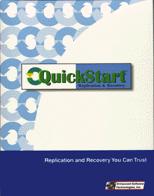
Publisher: Enhanced Software Technologies, Inc.
E-Mail: info@estinc.com
URL: http://www.estinc.com/
Price: $99 US
Reviewer: Daniel Lazenby
The need for industrial-strength backup and bare-metal recovery tools increases as Linux continues to mature and move into the mission-critical world. Enhanced Software Technologies' (EST) QuickStart product addresses this need.
Total failure of the operating system hard disk might be considered a worst-case system recovery situation. Normally, the replacement disk lacks any operating software or system configuration files. This situation is sometimes referred to as a bare-metal recovery. Typically, a bare-metal system recovery begins with laying down the operating system. Once the operating system has been laid down, a minimal amount of system configuration is done. Next, the backup software is loaded and configured. With these steps accomplished, the platform can be restored to its baseline configuration. Many hours, CDs, diskettes or tapes later, the operating system and application software will have been restored. QuickStart greatly simplifies this process.
With QuickStart, bare-metal recovery is reduced to a mere three-step process and a couple of mouse clicks. Just pop in the Data Rescue diskette, insert the QuickStart recovery tape and boot the machine. After the machine boots, one is presented with a simple dialog box containing a couple of buttons. Selecting the recover button displays a “Recover System” dialog box. At this point, you verify the source media and target destination. A simple click on the “Start Recovery” button and you are on your way to restoring the system.
Creating the QuickStart recovery media involves booting the system from the QuickStart diskette. Next, you verify the type of mouse and tape drive and enable compression if you wish. At this point, you can choose to save your configuration or repeat the configuration steps the next time the system boots from the QuickStart diskette.
The QuickStart release I reviewed presented a five-button bar menu once the product was configured. This menu provided the options to back up the system, verify a backup, recover the system, configure QuickStart, or exit and reboot the system. Selecting the backup button displays the “Backup System” dialog box. Here, you select the backup source and the destination media. Selecting the “Start Backup” button on the dialog panel displays the backup progress meter panel. The progress panel displays the lapsed and remaining time, total kilobytes (KB) to be backed up, KB completed and remaining, and the current transfer rate.
Upon completion of the backup, an option to verify the backup is presented. This release of QuickStart required the backup verification to be started manually, and I understand verification will be started automatically with the next release.
My backups used an ATAPI-connected Eagle Ti-4 tape drive. Using QuickStart compression, a backup of my 3.14GB disk took less than 50 minutes. The progress display had indicated it would take about 50 minutes to verify the compressed backup. Non-compressed backups took about 1.5 hours. Verification of the uncompressed backup also took about 1.5 hours. I got more reliable verification results on the uncompressed backups than I did on the compressed backups. My hardware configuration seemed to prefer uncompressed backups—I'm not sure why.
Besides its usefulness as an integral component of an overall system recovery strategy, QuickStart can be used to move a system's software from a smaller to a larger hard disk. It can also rapidly replicate a standard software installation on multiple platforms. (Contact EST for licensing options and pricing if you plan to do mass system replication.)
Release v1.2 of QuickStart can be used with several Intel-based operating systems including Linux, UnixWare, SCO Interactive UNIX, BSD, Windows NT, Windows 95, NetWare and OS/2. An upcoming release of QuickStart is expected to support the Power PC-based Macintosh OS, a couple of other flavors of UNIX and the BeOS.
Devices supported by QuickStart version 1.2 include Seagate, Exabyte and Iomega parallel port TR-1, TR-3 and 2GB tape drives. SCSI adapters supported by QuickStart include Adaptec, Mylex/Buslogic and NCR. The Iomega and SyQuest removable SCSI disk drives are also supported. Floppy tape drives such as the Travan Ditto are supported as well. Older QIC80 tape drives are not supported by Version 1.2 of QuickStart. My Colorado Mountain 250/350 is an example of one such unsupported QIC80 tape drive. I have heard there are plans to support parallel devices such as the Iomega ZIPplus and SyQuest drives. Check the EST web site for an up-to-date list of supported devices.
The 23-page user's manual is more of a pamphlet than a manual. It is simply written and easily read. Bold titles and headings make it easy to locate information by “thumbing” through the manual. It also includes backup administrative and management suggestions.
I learned the first source of support should be the vendor who sold you the QuickStart product. In addition to the vendor's support, EST maintains a web site and a support e-mail address. E-mails to the support address received prompt and informative responses. At the time of this writing (August), the web site's support pages were primarily focused on the BRU product. A “Tech Tips” page provided some concepts and tools relating to BRU backups. Hopefully, the EST “Tech Tips” web page will grow to include information on how the BRU and QuickStart products can be used together to provide reliable bare-metal backup and recovery.
QuickStart and BRU are comparable products. QuickStart provides the means to make an easily restored full system backup. BRU provides the means of making full backups and daily incremental/differential backups. Note that a BRU backup tape cannot be used with the QuickStart diskette. QuickStart uses a sector-by-sector backup to make an image of the disk, and BRU does a file-by-file backup. This difference in backup techniques means QuickStart can read only QuickStart tapes.
QuickStart can be purchased directly from Enhanced Software Technologies, Inc. Additional resellers are listed on Enhanced Software Technologies' web site.
My test system was a Pentium II-based ASUS P2L97 motherboard, with 64MB RAM, 3.2GB Quantum Disk and an IDE-attached Eagle TR-4i Tape Drive.